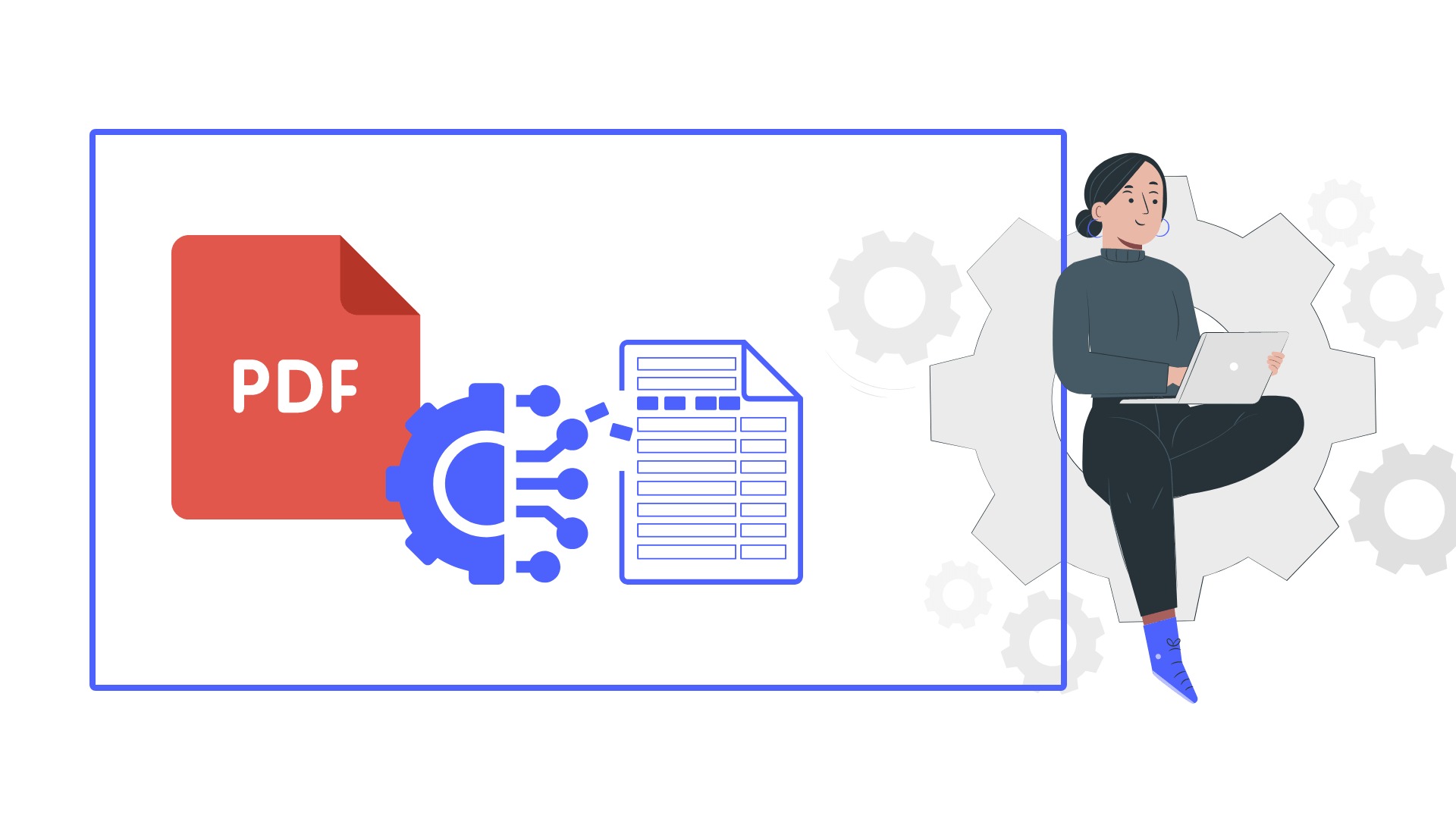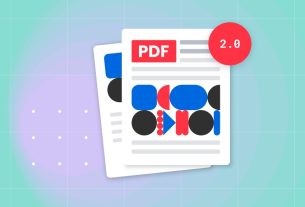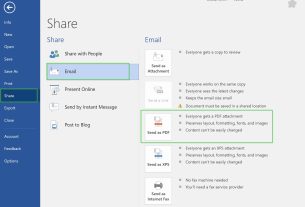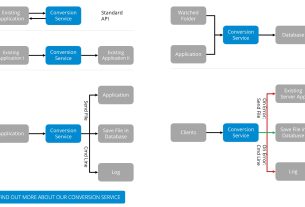A detailed knowledge of PDF/A standards is necessary to create and display PDF/A documents correctly. However, this knowledge alone is not sufficient to optimize PDF/A-related processes.
Create PDF/A documents
PDF/A documents can come from different sources. The software that creates them must follow the dos and don’ts of PDF/A (including the fix):
The fonts used for the texts must be integrated.
For the input images (scanned, converted), the color profiles must be defined.
Meaningful metadata must be present and embedded as XMP.
Create a PDF/A from a Windows application
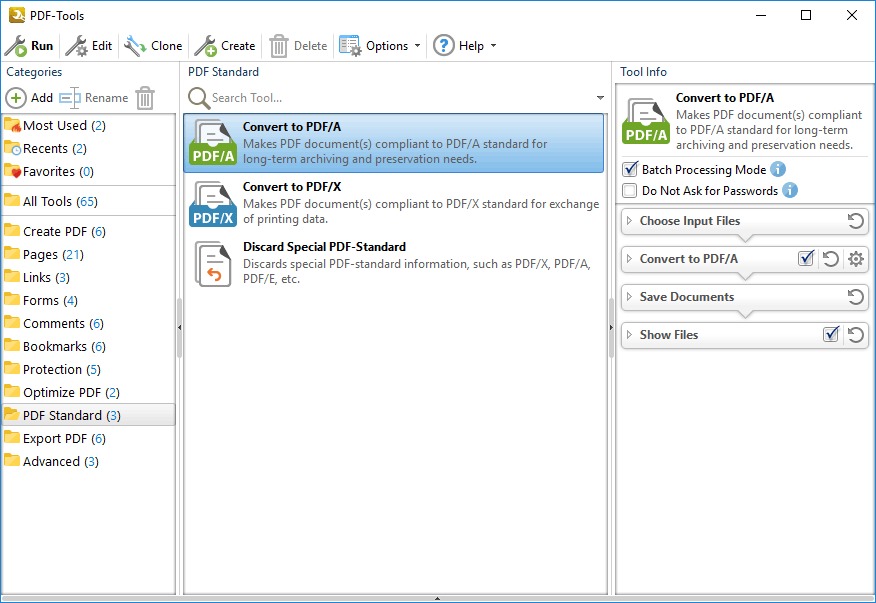
PDF documents can be created using a PDF producer (other names: PDF Creator, PDF Converter, etc.).) from any Windows application with the print function. MS Office documents are usually converted in this way. The conversion of emails with attachments, on the other hand, is more complex.
In this matter, our document converter is more suitable. Alternatively, PDF documents can be created directly using a “Save as PDF” function, such as the one provided with Microsoft Office 2007 (the add-in must be downloaded) or Microsoft Office 2010.
Dynamic PDF/A creation and customization
PDF documents are programmed directly from an application (for example, a web server). Thus, in addition to the static content, the dynamic content of a database can also be integrated. In the near future, we will be able to offer a PDF creator capable of creating PDF/A from such sources.
Image to PDF/A Converter
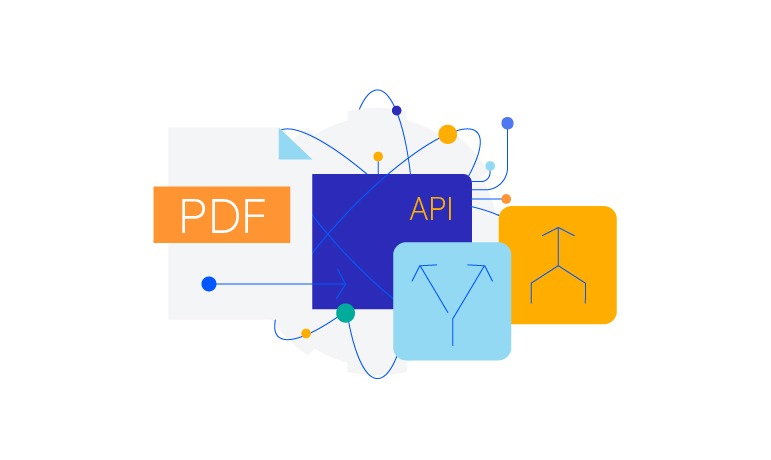
Converting image files to PDF/A files is a simple file conversion operation in most matter. For advanced tasks (such as color management), the conversion can be configured in a more complex way.
Scanning / Text Recognition
Digitization, font recognition and conversion into PDF/A compliant documents is a specialized field that requires a higher level of expertise (mixed Raster content, compression methods).
To convert scanned images or documents to PDF/A, you can use our image to PDF converter.
Sign PDF/A documents
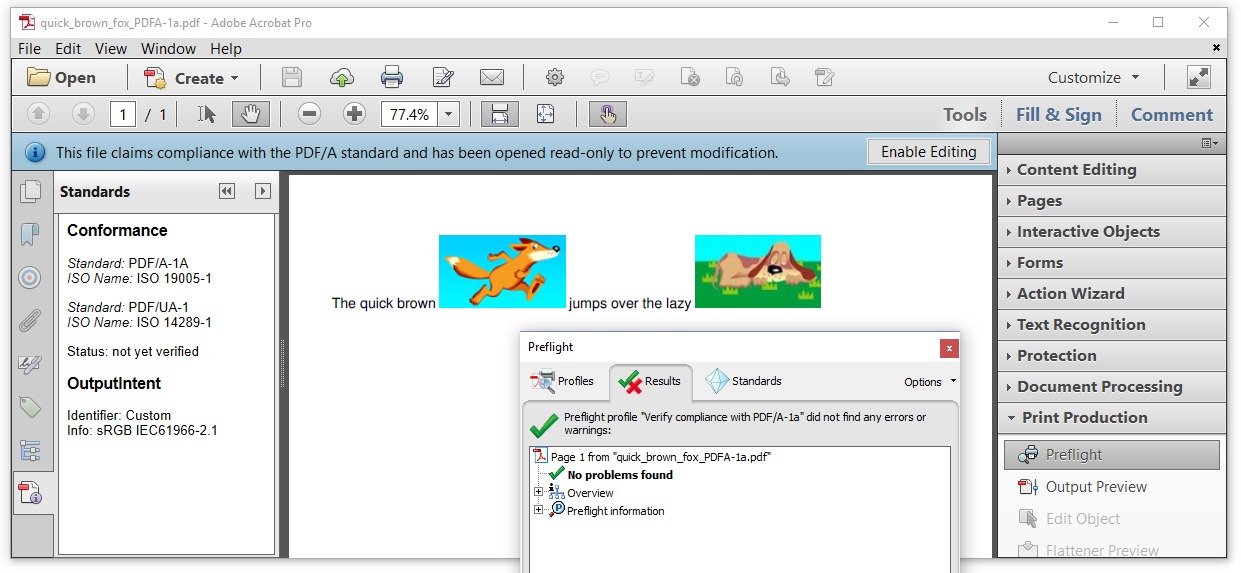
Adding a digital signature to a PDF/A document is equivalent to an incremental modification of the document. However, the document must be PDF/A compliant before it can be signed. The original content of the document remains unchanged and the data structure of the digital signature is added to the end of the file.
The digital signature itself must also comply with PDF/A. It is also possible to add several digital signatures (for example, author’s signature, tester’s signature, sharing signature).
Modification of the document after the addition of the digital signature
All changes made after the digital signature of the document must also be incremental and conform to PDF/A. Typical changes include editing (deletion, modification and addition of texts, annotations, etc.).) as well as updating the content. There is currently no PDF/A compliant processing tool capable of working with documents already digitally signed.